Update: All needed files for this tutorial can be found in the GitHub repo linked in the bottom of this page.
In this tutorial we will take a quick look at how to render a sprite on the very nice standard C-64 background. Check out Sprite Pad for Windows to create sprites but for now, feel free to download the following sprite file: sprite1.prg
In the GitHub repo, there is another Sprite named sprite2.spr and the source in GitHub is using, as well as the SpritePad project file. Feel free to try both to see the difference.
Sprites are 2d images that you can move over a background, like a player character, a sun, a tree, an enemy and so on. You can have up to 8 sprites rendered at the same time.To render a sprite, you will have to enable it, give it a position, and have a pointer to its data.
Let’s do it step by step. First of all, we need to tell the compiler what processor we are writing our program for, and the entry point for it:
processor 6502
org $1000
Pointer to sprite data
Next, we need to create a pointer to our sprite data located at $2000 (you can put them in another location, but in this tutorial, we will put the data in $2000). The sprite pointers are the 8 bytes at the end of the screen memory (0400 – 0800):
| Screen memory | Sprite 1 | Sprite 2 | Sprite 3 | Sprite 4 | Sprite 5 | Sprite 6 | Sprite 7 | Sprite 8 |
| 0400 – 0800 | 07f8 | 07f9 | 07fa | 07fb | 07fc | 07fd | 07fe | 07ff |
One sprite takes 64 bytes of data, and 6410 (dec system) equals to 4016 (hex). If we set the pointer for sprite 1 (07f8) to #$00, the data for the sprite will be located at 0000. If we set it to #$01, the data will be located at 0040, if we set it to 2, the data will be located at 0080, if we set it to 3, it will be located at 00C0. How do I count this? 4016 * #number in pointer16 = where the memory for the sprite is located. Our sprite data will be located at $2000. So what value will we need to insert into 07f8? 4016 * 8016 = 200016, in other words, 8016.
We load the value 80 into A, and insert A into 07f8:
lda #$80
sta $07f8
Enable sprites
Next, we must turn on the sprite. You can use up to 8 sprites, and one byte FF equals 1111 1111, 8 bits. Each of these bits controls if a sprite is enabled or not, and is located in the $d015 block. We only want to enable sprite 1, so we set the first bit to 1 and the rest will remain 0.
This can be done in two ways, either by inserting the hex value, or the binary value. If you insert the hex value #$01, the result will be 0000 0001 and sprite 1 is enabled. If you insert #$02, the result in binary will be 0000 0010 and sprite 2 will be enabled. But if you insert #$03, the result will be 0000 0011, enabling both sprite 1 and 2!
You can also directly use the binary value by using #%0000001,#%0000010 and #%0000011.
We will use the hex value, and enable sprite 1:
lda #$01
sta $d015
(Or like this if you want to use binary:
lda #%0000001
sta $d015
)
Set the XY position of the sprite
Next, we must set the XY-coordinates for our sprite. The coordinate memory is located from $d000. Both the X and the Y coordinate will need at least one byte each. To handle this, the first sprites X coordinate is located in $d000, and its Y coordinate is located at $d001. The 2nd sprites X coordinate is located at $d002, and its Y coordinate at $d003. The thirds X is at $d004, and Y at $d005, and so on. If we load the value #$80 into $d000 and $d001, the first sprite will be located at coordinate #$80,#$80 = 128,128 in pixels.
lda #$80
sta $d000
sta $d001
The last thing we do is to actually load our sprite into the memory at $2000:
* = $2000
INCBIN “sprite1.prg”
Now, what we did was to first set the pointer to the data for our sprite, then we enabled the sprite, then sat the coordinates, and in the end loaded the data for our sprite.
Listing 4.1 – Complete listing for sprite example.
processor 6502
org $1000
lda #$80
sta $07f8
lda #$01
sta $d015
lda #$80
sta $d000
sta $d001
loop: jmp loop
* = $2000
INCBIN “sprite1.prg”
If you take this application and compile it, you will see the result below:

..and don’t ask what that sprite is, I’m not a designer! ![]()
Is your sprite different? I changed it a bit, so it should now just be a P.
That’s the end of this tutorial.. or is it? Hey? How wide is the C-64 screen? 320. And how large is one byte? 255.. and? Well, if 255 is the max we can insert into the sprites X coordinate, how can we move it all across the screen? Hmm.. good question.
Moving a sprite across the 255 limit
The answer is pretty simple. At the memory location $d010, we got 8 more bits to set. If the first bit in $d010 is set to 1, the position of sprite 1s X coordinate is:
256 + the value in d000
And this is the same for all of the 8 sprites.
So there you have it, see you next time ![]()
Downloads
Download the source from GitHub:
https://github.com/petriw/Commodore64Programming/tree/master/4-Rendering%20a%20Sprite

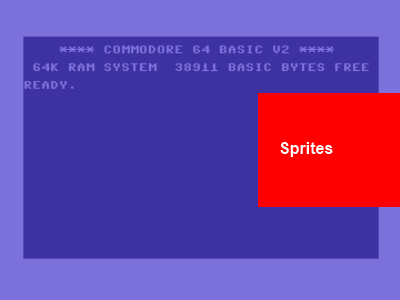

Thanks for the tutorial, it was a fun read.
But you should tell us how to make more than 8 and stick them in the borders. lol
It is also worth mentioning collision detection.
Compared to gif and javascript sprites seem 50 years ahead of their time.
Absolutely, but all in time. First of all, one must understand how to render one before getting more advanced. A later tutorial will cover how to render many more than 8 sprites at the same time, animation, and then later collision detection.
Thanks for reading and the feedback!
Pingback: Windows Client Developer Roundup 065 for 4/4/2011 - Pete Brown's 10rem.net
aaah – sprites- now we’re talking…
Great tutorial, keep to publish!!!
A little improvement, because your program ends too early:
check: jsr $ffe1 ; check press stop
beq end
jmp check
end: rts
hi, just found these tutorials a few days ago really enjoying working through them but I can’t get this one to work. I’ve got the other ones to compile and run fine.
To compile and run this tutorial I’ve downloaded the sprite file and have placed it in the same dir as example6.asm, the dir also contains dasm.exe. I then drag and drop the .asm file on to dasm and this produces the file a.out. To run the binary on the c64emu I just drag and drop the a.out onto the winVICE x64.exe then type “sys 4096”, for the other tutorial this has worked fine but when I try and run the the binary in this case the c64 just displays READY at the top of the sceen.
Do I need to tell dasm where the sprite1.spr is or will it just check the same dir from where its run? I’m guessing that the sprite file shoud be included in the a.out file so i don’t need the emulator to know its location?
Sorry to bombard you with questions but i’ve been enjoying these tutorials and would love to carry on with them.
Cheers
@kel
processor 6502
org $1000
check: jsr $ffe1 ; check press stop
beq end
lda #$80
sta $07f8
lda #$01
sta $d015
lda #$80
sta $d000
sta $d001
jmp check
end: rts
org $2000
incbin “sprite1.spr”
cool, i runs perfectly
I had a problem but finally I figured out how it works.
If you data are @ $3000:
first sprite is here: 3000/40 (hex)
second is 3040/40
3rd is 3080/40 etc
Sprites are cool, but need some work
What’s nice for a beginner is you see that you finally have to deal with bigger values than 255.
Try to make a little starfield. 😉
Once again, digitalerr0r thanks.
Thanks for ready the c64 tutorial – I see you have posted a lot of feedback and I will go through it all and modify the tutorial where needed. Thanks!
Really enjoying these tutorials, coming from a Z80 ASM background this is truly delightful.
Sadly the link to Sprite1.spr (http://cid-2b7007e9ec2ae37b.office.live.com/embedicon.aspx/.Public/sprite1.spr) is broken =(
I will have a play to create my own, please keep up this wonderful blog-tutorial it surely is quite a find!
Thanks for telling me, I have updated the link to a new sprite file.
the link is still broken
Pingback: Addiction and the new generation of games | MGB, or Some Odd Magpie
hey can you please explain in a clear way?
thanks
This seems to be in machine language, would appreciate it please if it could be explained in baisc. 🙂
The link to the sprite1.prg doesn’t work anymore… 😦
Thanks for the feedback, try this link: https://1drv.ms/u/s!AnvjKuzpB3AriOcvqbiilEfHOopR9Q
Got it, thanks.
I remember once experimenting with waiting on rasterisation on the x-axis in order to get more than 8 sprites per rasterline – didn’t get very far though.
Do you know if that is possible? Either on the C64 or the Amiga? It’s probably a little easier on the Amiga since you have to copper to help you …
Hello all
>If you take this application and compile it, you will see the result below:
What ?????
Please try to explane how to compile that .ASM source to a C64 .PRG file.
I got one DASM.exe v2.20 DOS consoleversion
..so what must be done to compile your source?
thanks!